Update you can easily jailbreak iPhone 4s, iPad 2 with Absinthe for Windows and Mac OS.
Anyway we are going to use CLI Tool to untethered jailbreak our A5 devices for Windows, (visit for Mac OS X A5 untethered jailbreak using Absinthe), the steps are covered in the following how to. So let's jailbreak our device ladies and gentlemen, shall we???
Word of cautions, backup your device first, in case something unpredictable happens during or after jailbreaking, you've got something to restore and keep your smile sweet.:)
Anyway this CLI tool supports iPhone 4s on iOS 5.0.1 and 5.0 9A405 and 9A406, also iPad 2 CDMA/WIFI/GSM on iOS 5.0.1.
Jailbreak iPad 2 and iPhone 4S untethered using CLI Tool for Windows OS.
Step 1: Download the zip file of CLI tool from this link and, once you've downloaded you will see a file zip named cinject_0.4.3 and then extract it.
Step 2. After it's extracted place the extracted file folder within your desktop or anywhere that can be found easily.
Step 3.Use USB cable to connect your computer to your A5 device.
Step 4. Now open Run from your Windows -- Start > type Run, and in the Run prompt box type cmd.exe.
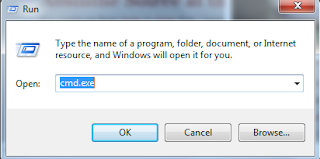
Step 5. Change the location of the directory where the cinject_0.4.3 folder is placed. If it's in your desktop then type the command cd Desktop/cinject_0.4.3, to direct you into that directory.
Step 6. Now it is time to execute the command: cinject.exe -i payloads/jailbreak.mobileconfig.
Now tap on install on your A5 device in INSTALL PROFILE BOX, continue with tapping Next. And if your device is asking for VPN password then press DONE button.Step 7. Once finished dealing with step 6 above. It is time to execute the command: cinject.exe -j payloads to jailbreak your iPhone 4s or iPad 2, direct it to the required payloads direction.
Step 8. execute the command: cinject.exe -w.
Step 9. Now set VPN toggle to ON. And don't worry about VPN CONFIGURATION ERROR OCCURRED, simply ignore it by clicking OK. And your device will reboot.
Step 10. Once it rebooted Absinthe icon will appear on your device, then tap it to complete the jailbreak. Or if you see Cydia icon instead after executing cinject.exe-w in step 8, then good for you because you can load Cydia at that phase.
Done now you have a jailbroken A5 device shinning on your hand:).






0 comments:
Post a Comment