And above all before you begin restoring or backing up your NANDROID, you need to firstly rooted your device and Clockwork Recovery is installed. Now let's get into backing up and restoring business.
Backup Nandroid backup:
Step 1. Firstly boot your device into recovery, don't know how to do it? You can use ROM Manager (get ROM Manager from here) and activate the app, then tap on 'Reboot into recovery'.
Step 2. Now search for the 'backup and restore' and press the trackball or optical track button to enter 'backup and restore'.
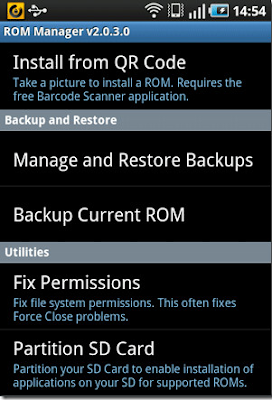
Step 3. Now choose the "backup current ROM" option to start backing up your ROM. This process could take sometimes. After the backing up process completed. You can reboot your device. And once it's done, you have backup all the content from your device memory to your SD card.
How to restore to the previous NANDROID backup:
1. Boot your phone into recovery, and tap on 'reboot into recovery' (see the step 1 above) and then enter the "backup and restore" (see the step 2 above)
2. Now choose "restore". The ROM manager will present to you, all the backups you have taken before.
3. Now choose the backup you wish to restore.
4. And after you've chosen the backup to restore, it will start restoring. Wait until it's finished. Once it is, you have successfully restored your device.
5. Congratulation.






0 comments:
Post a Comment