And the steps are identical with importing from camera or a USB.
Import video from iPhone
1. Plug or connect your iPhone to computer. One more thing, close iPhoto if it opens.
2. In the iMovie toolbar, click Import button. But if it opens, you don't have to click it.
You will see video clips stored in your iPhone in the Import video, and there is controls as playback in order to review your selected video clips.
3. Now select video you wish to import, the following are the steps you can take -- pick one you want:
- Import all video clips. Set to Automatic in the menu named Automatic/Manual and continue to click IMPORT ALL. Don't worry for re-importing the same clips, as iMovie has an ability to remember the already imported clips. So there won't be double importing. And then click Import Checked.
- Import most of the clips. Set to Manual on the Automatic/Manual switch. And then deselect video clips you don't wish to be imported, and leave the ones you wish to import selected and continue with clicking Import checked.
- Import only a few of clips. Again set to Manual. And uncheck all, now choose video clops you wish to import, then click Import Checked.
5. You can organize your imported video in the Event Library by doing the following:
- If you have already have Event, you can simply Add to Existing Event, and then select the name of the Event via POpup menu.
- Or create a new one, name it with whatever you want in the "Create new Event" area.
7. Finish.

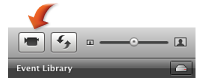




0 comments:
Post a Comment