What is DFU mode?
DFU or Device Firmware Update. DFU mode is a stage where you are able to bring your iOS devices to be restored from any state via iTune and it can be used to both downgrade or upgrade iOS.
And it's a workaround when you receive error while restoring iPhone in iTunes and it's allowing you to select iOS firmware to install to your device or jailbreaking your iOS device.
How DFU mode works?
And DFU is different from Recovery mode, Recovery mode is used to restore your device to its original factory settings using the newest iOS. Restore mode is opposite with DFU mode, DFU mode can make you choose the firmware version because it's not automatically loading the factory iOS version -- it skips the iBoot bootloader.
Recovery mode and DFU mode trait?
When your device under Recovery mode, you will get a message like connect to iTunes on its screen. In DFU mode, once you have managed to put your iPhone to DFU Mode, your device's screen turns to completely black. Like this.
How to put iPhone into DFU mode -- enter iPhone to DFU mode?
- Connect your iPhone to your PC and then launch iTunes.
- Turn your device OFF.
- Hold Power and Home at the same time for 10 seconds (remember 10 seconds).
- After 10 seconds relese the Power button while keep holding Home button.
- Keep holding the Home button, till you receive this message:
Now your device has entered DFU mode.
Exit DFU mode on iPhone
If you want to exit DFU mode is restarting your device, by pressing the Home and Power (Sleep) buttons together when your device is connected to iTunes, then hit Power button.

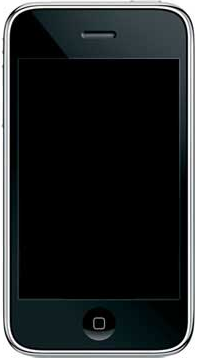





0 comments:
Post a Comment